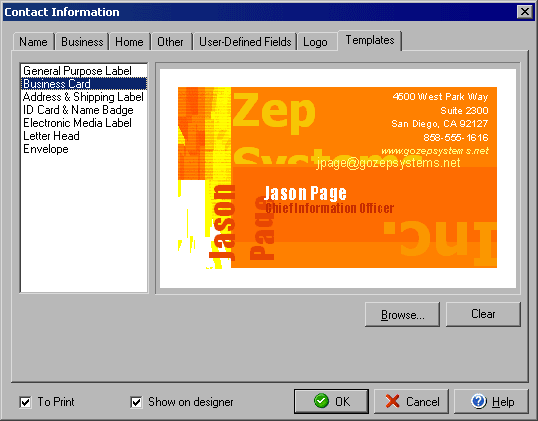Templates Tab
The Contact Information window is used to add information about contacts to your
Address Book. The Logo tab allows you to add a picture, graphic or logo
to a contact. To open the Contact Information window click the New, New from Current, or Edit
icon in the Address Book.
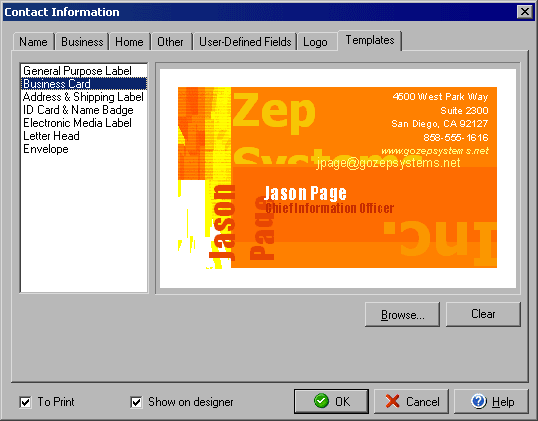
You can set a default pre-designed layout for each type of card or label that will be used for
print jobs. This allows you to quickly print different types of media consistently even if you
choose to use different layouts for different types of cards and labels for the same contact.
Click on the type of label for which you want to set a default layout and then click Browse to
find the file name of the template to use. To change or remove a design click the Clear button.
By Checking the To Print check box in the lower left corner, this contact will appear in the list
of names available when printing from the Address Book. Checking the Show
on designer field will cause this contact to appear when designing a project instead of generic
field information (this is for display purposes and does not automatically print this contact
information, see Print Labels for more details on printing.)
See also: Contact Information tabs - Name, Business,
Home, Other, User-Defined
Fields, Logo