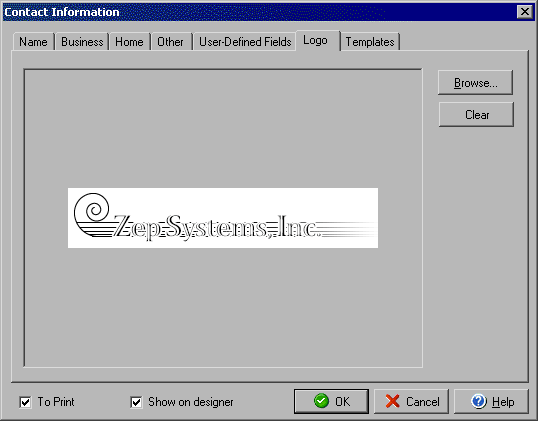Logo Tab
The Contact Information window is used to add information about contacts to your
Address Book. The Logo tab allows you to add a picture, graphic or logo
to a contact. To open the Contact Information window click the New, New from Current, or Edit
icon in the Address Book.
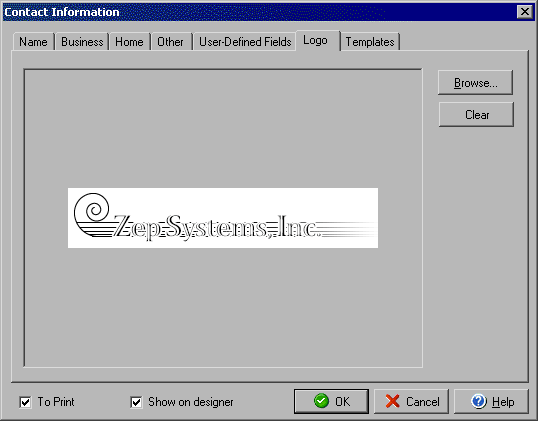
You can add a personal or company logo, photo or graphic by clicking the Browse button in the
upper right corner which will open the standard Windows file dialog to search for your file. If
you decide you want to remove an image you have selected, click the Clear button to remove it.
By Checking the To Print check box in the lower left corner, this contact will appear in the list
of names available when printing from the Address Book. Checking the
Show on designer field will cause this contact to appear when designing a project instead of generic
field information (this is for display purposes and does not automatically print this contact
information, see Print Labels for more details on printing.)
See also: Contact Information tabs - Name, Business,
Home, Other, User-Defined
Fields, Templates