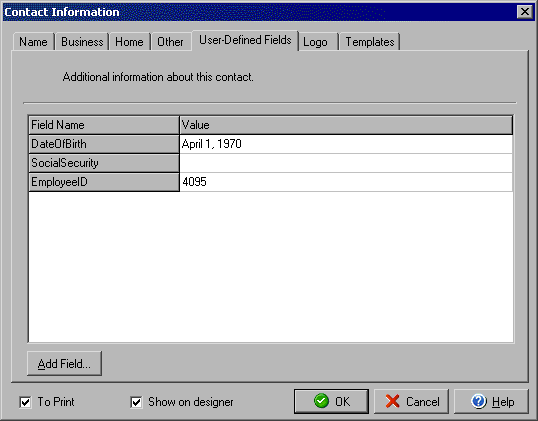
Adding or Editing Fields and Data in the User-Defined Fields section
The User-Defined Fields section allows you to create a Contact field that you can access when setting up layout and information for your projects. If, for example, you needed to create name badges for everyone in your company where the persons date of birth appears under their name, you could create a field like "DateOfBirth" and enter the each persons birth date in the Value field for the DateOfBirth option. By clicking the Add Field button at the bottom left of the User-Defined Fields section you create a new field that will then show up as a User-Defined Fields option for every contact you have in your Address Book. Going back to the date of birth example, once you have created this field you could easily add the Value for each contact with out needing to recreate the same new field for every contact in the Address Book. (In other words, once you create the DateOfBirth field once, it will always be shown as an option. You can also create new fields using the Field Names window, available from the programs main Data menu.)