Bill/Scheduled Transaction
Splits Tab
Splits Tab
You may enter a new transaction by selecting the "Enter a Transaction" link on the VersaCheck Today screen, Clicking the "New" icon on the Account Transactions screen, or by selecting "New > New Transaction from the File menu. To edit an existing transaction, click on the transaction in the Account Transactions screen to highlight the transaction you wish to edit and then click the Edit icon.
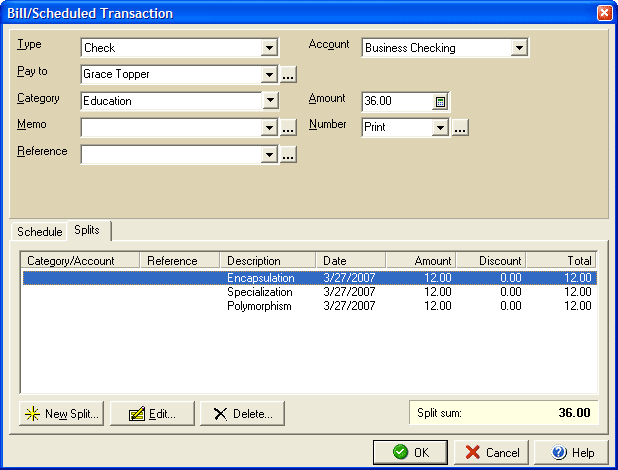
- Select the Type of transaction: Check, Payment, Deposit, or Check Draft in the first drop down box.
- Use the Pay to or From field (depending on the type of transaction) to enter the source or destination of the transaction.
- Use the Category drop down box to determine the appropriate income or expense label.
- The Memo field may be used to associate notes or comments with the particular transaction.
- The Reference field may be used to create a personal reference like what billing period a payment covers, etc.
- The Source field can be used for setting the source of the transaction.
- The Account shown is the account to which the transaction is related.
- The Number pull down menu will allow you to select whether the number is determined when the check is sent or printed or whether the transaction is a deposit, transfer, EFT (i.e., automatic payment), or ATM transaction.
- The Status area of the dialog box will allow you to reprint a previously printed check if necessary.
- Using the New Split button, the check or payment can be divided into a detailed list of categories and information regarding the particular transaction.