Create New Account / Edit Account
Step 1 of 3
Step 1 of 3
Step 1 of the 3 part wizard for creating new accounts will allow you to determine the type of account, account status and how you wish to track account transactions. This same wizard is used to edit existing accounts as well. To create a new account or to edit an existing account, open the New Account wizard, select New and then Account from the File menu, click the New icon on the My Accounts screen, or highlight the account to edit and click the Edit icon.
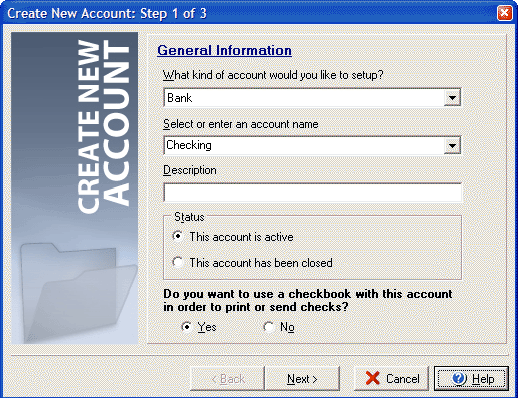
- Select the type of account: Bank, Cash, Credit Card, Money Market, Other Asset (i.e. a line of credit), or Other Liability (i.e. a loan balance.)
- Enter a name for your new account in the account name field.
- Enter a description for your account, such as "Business Checking Account" or "Family Savings Account."
- Select the Status of the account as either active or closed.
- For bank and money market accounts you may choose whether or not to use an electronic checkbook, which will allow you to write checks from the new account.
- Click Next to proceed to Step 2.