The Check Stub Item Line allows you to create check stub items (splits) that effect the payments you generate with the Check Payment Builder. From the second step of the Check Payment Template Wizard click the Add... button to add a new item or single click an existing item and click Edit...
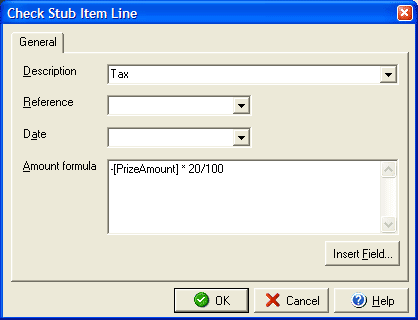
The Check Stub Item Line dialog box allows you to set a description, reference, date and the amount formula for each item in your check payment created in the Check Payment Template Wizard. In the Description field enter the name or description of the item as it should appear on the check stub. Use the Reference drop down menu to select an existing field name set up in the first step of the Check Payment Template Wizard or type in the Reference information that you want to use. You can use the Date field to select a field name or to type in a date (this is not the date of the payment, but rather a date connected to the particular line item and like the Reference will only appear if the check stub supports it based on the check style.)
The Amount formula is for the formula that will be used to calculate the split amount for this particular line item. Simply enter in the field names or fixed amounts along with the appropriate arithmetic operators to calculate the final amount for the current item. To ensure using correct field names (and avoid typographical errors) you can click the Insert Field... button to add field names to your formula.
For example, if you were wanting to calculate the tax amount that needed to be removed from a cash prize winning based on a 20% tax rate and then to remove that amount from the total payment of the final check, you would create a formula using a field for the prize total and subtract 20% of it. If you named your cash prize total place holder field "PrizeAmount" your formula would look like this:
-[PrizeAmount] * 20/100
The minus sign at the front shows that the amount will be subtracted from the total (as a plus sign would indicate adding the amount, an asterisk would be multiplying, etc.) The [PrizeAmount] is a place holder for the prize amount that would be entered each time you created a payment (assuming that you have different amounts for prizes, otherwise you would enter a fixed number such as "500"). The asterisk says we should multiply the prize with the fraction that follows to generate the percentage amount and finally the 20/100 is simply the fractional equivalent of 20%) This can be read as "subtract the prize amount times 20%". If we generated a payment with a cash prize of $500 the payment would generate a stub item (split) with a "Tax" line that subtracted $100 (20% of the total prize amount) and generated a check for $400 (the remaining cash amount for payout).
It is possible to create multiple Check Stub Item Lines from the the second step of the Check Payment Template Wizard, each with it's own formula that works with whichever fields you select. In our cash prize example, you might need two tax fields for federal and state taxes, each with different amounts, etc.