Check Payment Template Wizard
Step 2 of 2
Step 2 of 2
The Check Payment Template Wizard allows you to set up formula used for creating different check payments with the Check Payment Builder screen. To create a new template click the New... button at the top of the Check Payment Builder screen. To edit an existing template or view its properties, click the specific template name in the template list and then click the Properties... button.
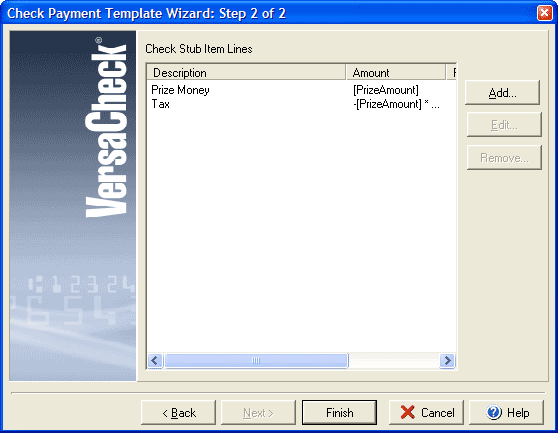
Step 2 of the Check Payment Template Wizard allows you to enter Check Stub Item Lines that will work as splits in your check payment. Click Add to open the Check Stub Item Line form which will allow you to define a description, reference, date and amount formula for each line item. To edit or view an existing item, single click the item in the list and then click Edit... or to remove it click Remove...
Click Next to continue to Step 2 of the Check Payment Template Wizard.