Check Payment Template Wizard
Step 1 of 2
Step 1 of 2
The Check Payment Template Wizard allows you to set up formula used for creating different check payments with the Check Payment Builder screen. To create a new template click the New... button at the top of the Check Payment Builder screen. To edit an existing template or view its properties, click the specific template name in the template list and then click the Properties... button.
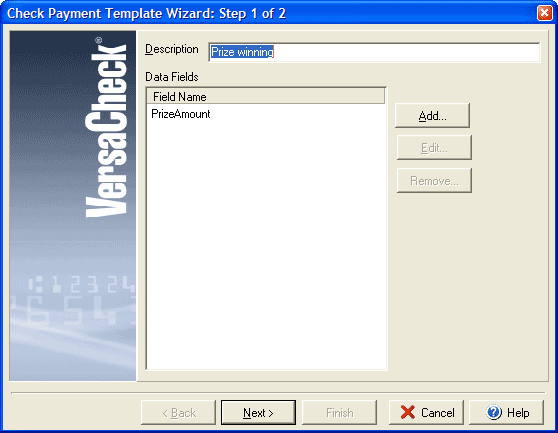
Step 1 of the Check Payment Template Wizard prompts you to enter a description/name for the payment in the Description field. The Data Fields box shows a list of all of the fields (place holders) to be used in determining this payment. Click Add... to create a new data field to the list. To change an existing name, click the data field in the list and click Edit..., or to remove a field click the field in the list and click Remove...
Click Next to continue to Step 2 of the Check Payment Template Wizard.