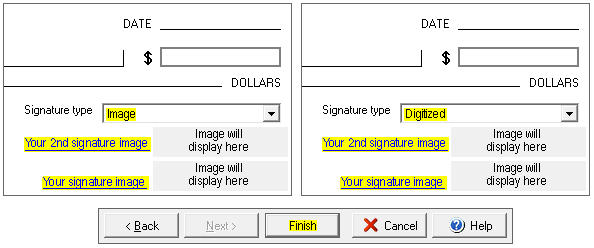General - Two Signatures. Adding a second signature. Multiple signatures.
NOTE: If you are using a signature image, you will need to have the file(s) saved on your computer in a location that you can find/navigate to. If you have questions on how to create a digitized signature, click on the link below:
http://www.versacheck.com/web/support/article.aspx?id=814
Follow the instructions below.
1. Open VersaCheck. Select My Accounts. Click on the account you wish to add a signature to. Click on the Edit Checkbook button.
Image 1

2. On the Edit Checkbook window click on the Next button until you reach the "Select Your Graphic and Signature" window.
Image 4

3. Select the type of signature image you are using "Image" or "Digitized". Click on Your Signature Image to select the signature that will print on the bottom of the 2 signatures. Click on the Your 2nd Signature Image to select what will print on the top of the two signatures. Click on the Finish button to save all changes.
Image 3