The Print dialog box will appear once you have completed the Print
Labels Wizard ![]() and will allow you to set up the printer to use, preview your print, print out a test sheet or
print your project.
and will allow you to set up the printer to use, preview your print, print out a test sheet or
print your project.
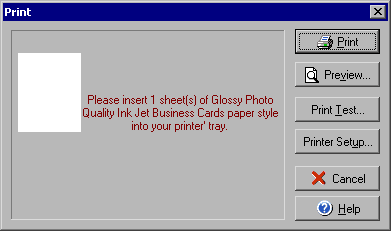
Print Options
The display window area of the Print dialog box will tell you how many sheets of what type of
paper media to insert into your printer. Clicking the Print button will send the print job directly
to whichever printer is the default printer (unless you have changed it with the Printer Setup...
button). By clicking the Preview button you can see a preview of how your project will print out
before you print. The Print Test button allows you to make a test print and then uses the Print
Test Label window to allow you to correct the print out results. You can select which printer
to use (if you have more than one) and what settings to use for the printer by clicking the Printer
Setup... button.