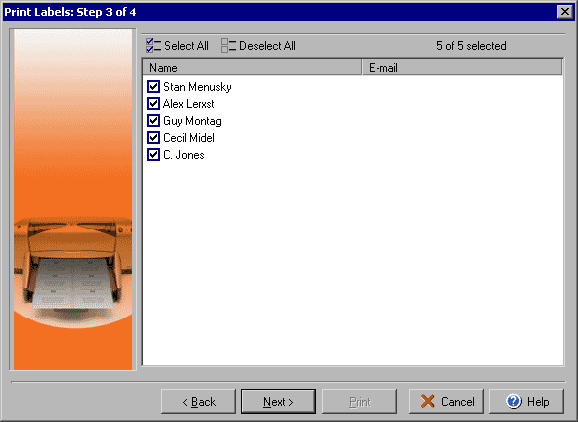
Setting Up the Print Settings
Step 3 of the Print Labels wizard allows you to select which contacts you want to add to the current print job. You can use the Select All button to add all contacts listed or Deselect All to clear the list.
Once you are ready to print your project, the Print Labels wizard allows you to set up what data source to print your cards or labels from, which records to use and how to apply the print job. From the main File menu select Print...
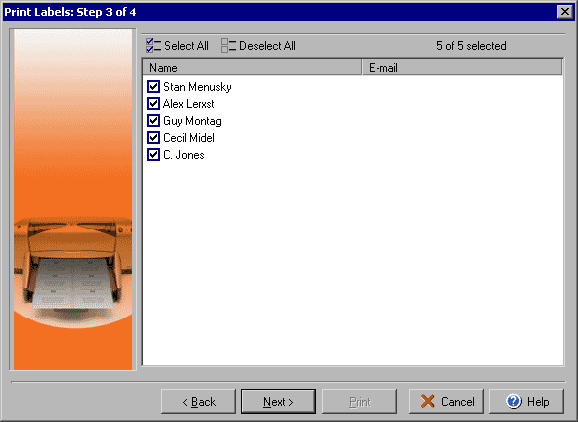
Setting Up the Print Settings
Step 3 of the Print Labels wizard allows you to select which contacts you want to add to the current
print job. You can use the Select All button to add all contacts listed or Deselect All to clear
the list.
Click Back to return to Step 2 or Next to go to Step 4 of the Print Labels wizard.