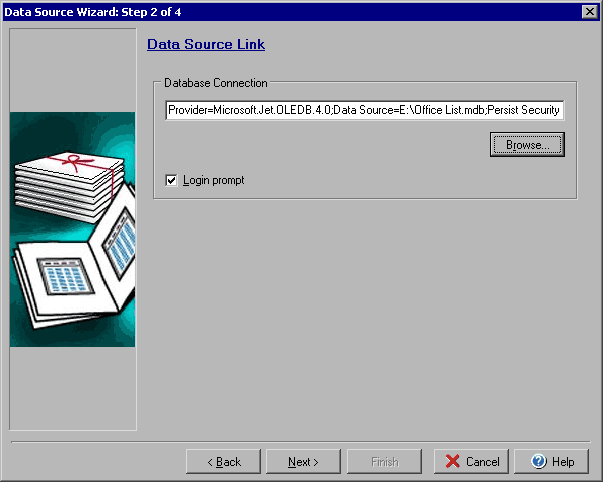
Setting Up the Data Source Link
The second step of the Data Source Wizard allows you to determine the file or database connection to use for the new data source. Click the Browse button to set up the connection string (database) or link to the file (other data source types). The Login prompt checkbox will appear if you connect to a database of some type. If you use the connection string to cover the login/password you can uncheck the Login prompt box to prevent a prompt box from opening.