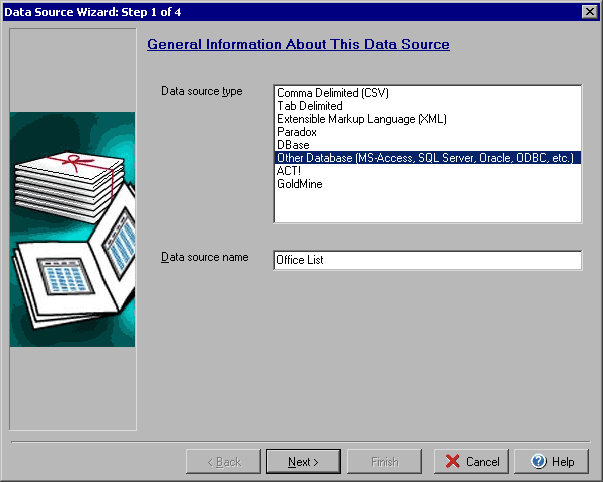
Setting Up the Data Source Link
The first step of the Data Source Wizard allows you to select the type of data source you are setting up and the name for your new data source. Click on one of the types of data sources in the Data Source Type list. In the Data source name field enter the name that you want to appear in the Data Sources dialog, print wizard, etc.