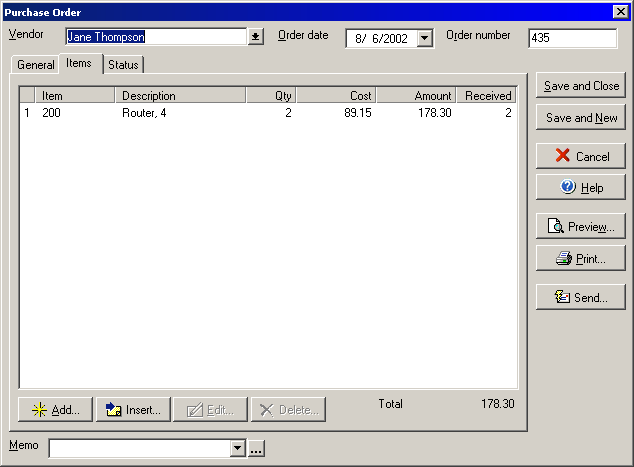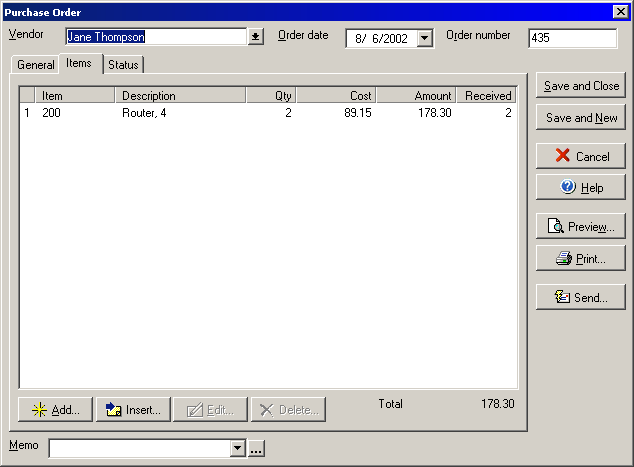(Items tab)
The Purchase Order dialog allows you to create and edit Purchase orders and
can be opened by selecting New Purchase Order from the business window.
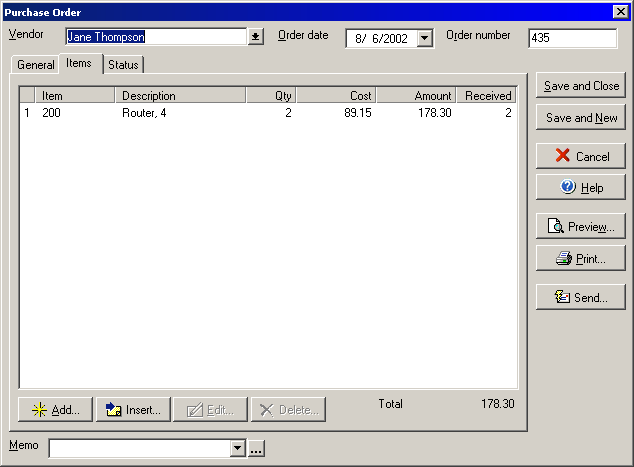
- Select a name from the Vendor drop down menu.
- Enter the date in the Order date drop down menu.
- You can assign a reference number to the order in the Order number field.
- Click the Add (end of list) or insert (add at cursor) button to add new
items to the list or click edit to update information on items that you have
already added.
- To delete an item, highlight the item in the list and click the Delete button.
- You may add a Memo to the order in the Memo field.
- The Closed field indicates that the order has been closed after all items
have been received.
Click Save and Done to save the current order and close the window or Save and
New to save the current order and start working on a new one. The Preview button
will allow you to view on screen a draft of what the printed order will look like.
Click the Send button to open the Send Documents wizard.
Click on the General tab to make changes to the shipping
and general information about the order and click the Status
tab to see a history of how many times the purchase order has been printed or
sent.