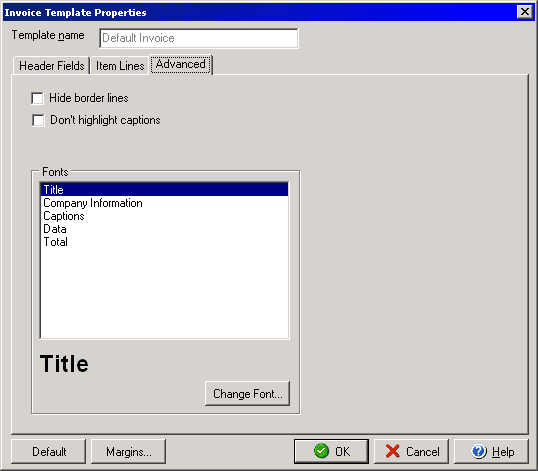
Invoice Template Properties
(Advanced Tab)
The Invoice Template Properties dialog box allows you to customize the look
of invoices that you create. To open the Template Properties dialog box, click
the Customize button on the main Invoice dialog box.
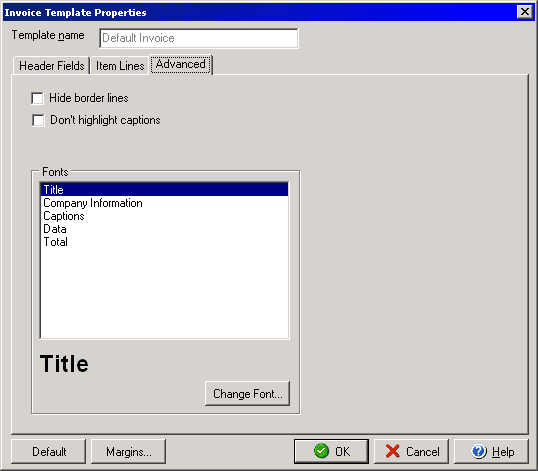
The Advanced section of the Invoice Template Properties section allows you to hide border lines between the columns, turn off highlights for captions and select which fonts are used for different sections. To change the font for a particular area, select the section to change (e.g., Title) and click the Change Font button and you can select a font face, size and weight. The font style you select will display beneath the fonts window.
You can customize which fields will appear on the invoice as well as the captions for the fields by selecting the Header Fields tab or change which item information will appear with the Item Lines tab. By clicking the Margins button you can set print margins and the Default button will allow you to restore the original settings for all fields.