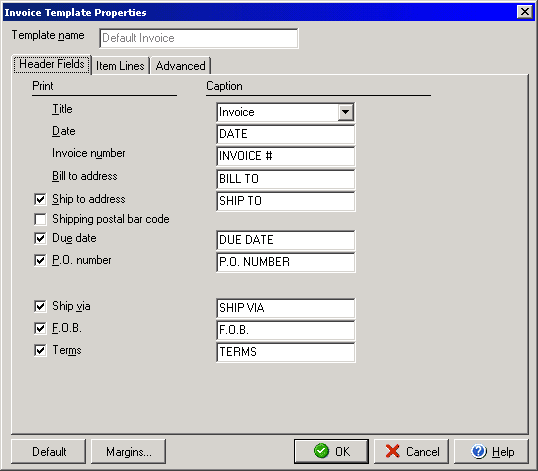
Invoice Template Properties
(Header Fields Tab)
The Invoice Template Properties dialog box allows you to customize the look
of invoices that you create. To open the Template Properties dialog box, click
the Customize button on the main Invoice dialog box.
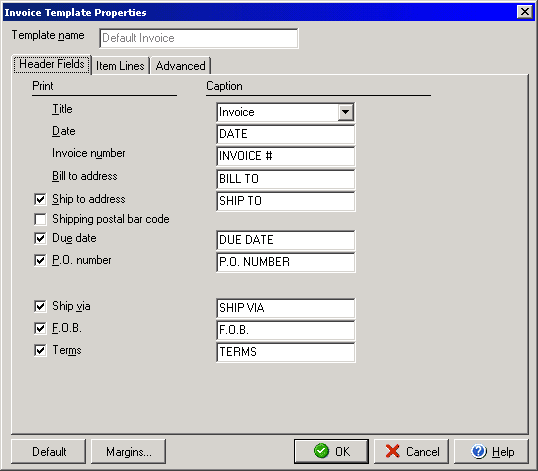
The Header Fields tab of the Invoice Template Properties dialog box allows you to customize the header captions of each field on the invoice, as well as whether to include certain fields on the invoice. Each field that contains a check box next to its name in the Print column may be included by placing a check mark in the box. In the Caption column you may change the title caption for each field or leave the default as it appears. Clicking the Default button will reset all fields to the original default settings. The Margin button will open a margins box that allows you to set each of the margins. You can customize the items section of the invoice by using the Item Lines tab and you can change the fonts and hide border lines or highlights by using the Advanced tab.