Write Check Drafts
The Write Check Drafts screen allows you to write checks drawn off of the bank for any payor you select from the Payee list. Because you can create a check draft using the checking account information from any checking account, this feature allows you to accept check payments by fax or over the telephone.
The Account button ![]() allows you access to the following account functions:
allows you access to the following account functions:
- New Account: opens the New Account dialog box
- Edit Account: opens the Edit Account dialog box
- Edit Checkbook: opens the Checkbook Setup for accounts which use a checkbook
- Reconcile: opens the Reconcile wizard which allows you to reconcile an account from bank statements or other records
The New Check Draft icon will clear the current check on screen once you have
finished a check, and allow you to write additional checks.
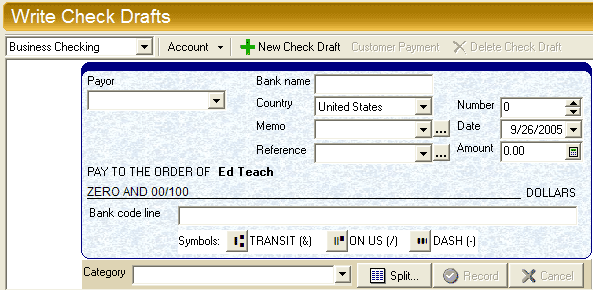
- Choose the Payor from which to draw the check.
- Enter the Bank name for the payor's bank.
- Enter the Country of the bank.
- The Reference field may be used to add personal reference information if you wish.
- Use the Memo field for whatever memo you wish to have printed on the check.
- Under Type set the check draft as from either a Personal or Business checking account.
- Enter the check number.
- Enter the date of the check.
- Enter the amount of the check draft.
- Type the bank routing and account numbers in the bottom fields of the check draft form. Use the three bank line symbol buttons at the bottom of the check to add MICR line symbols.
- Select a Category* to assign a category for the check draft, for example "Job Expense" or "Health care."
Check drafts to be printed will be added to the list of checks under the To Print tab found underneath the check draft form. You may use the Sort filter to list checks according to date, number, payor, etc.
* Note: The Category field cannot be
added or edited once you have created a check, so care should be taken in selecting the correct
category for which to assign each transaction.