Advanced Tab
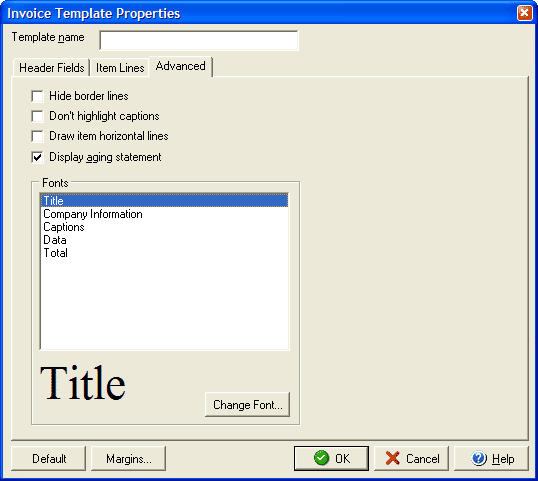
The Advanced Tab of the Invoice Template Properties window allows you to select whether to hide border lines, turn off caption highlighting and whether to draw horizontal lines between items by checking each of the appropriate boxes.
The Font section allows you to select a font size, type and color for each of the main areas of the page. Click one of the section names in the list and the current font and style is displayed. To change a selections font settings, once the section is highlighted click the Change Font button.
Clicking the Default button will reset all the settings to their original set up and clicking the Margins button will allow you to set page margins.
You can customize which fields will appear on the invoice as well as the captions for the fields by selecting the Header Fields tab or you may add a company logo or address by selecting the Item Lines tab.