Select Bank Contact
During the Setup Checkbook wizard, the Select Bank Dialog box will help you to find the bank and branch address information to be printed on your check. To open the Checkbook setup wizard from the My Accounts screen select the Edit Checkbook icon, or from the Transactions or Write Checks screens select the Account button and Edit Checkbook option, in Step 5 of the setup wizard click the Bank Name button.
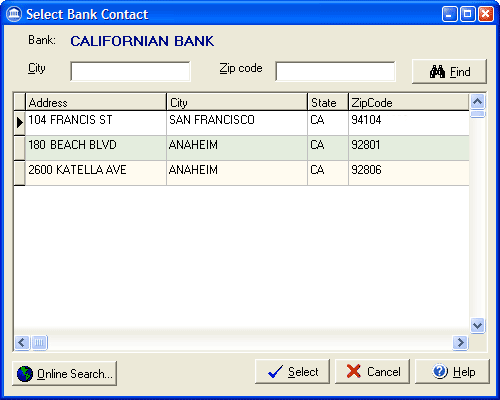
Enter the city and/or the zip code for the branch you are looking for and press Find. In the list that displays, click the address of the correct branch to highlight it and then click the select button. If the address for your bank does not appear you can click the Online Search... button to connect to the Internet and search a complete bank address database.