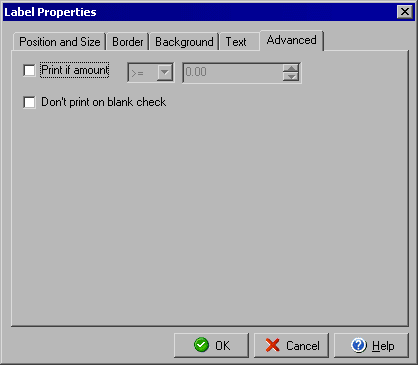
Check Label Properties
Advanced tab
The Label Properties dialog allows you to edit details of text labels that appear on the check
document, and can be accessed by double clicking any label element or by right clicking a selected
label and selecting Object Properties from the context menu.
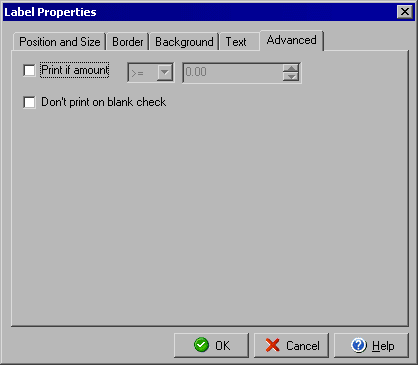
The Advanced tab will allow you to determine whether the label prints on the check based on the check amount or if the check is blank. By checking the Print if amount button you can set conditions for the amount that determines whether the label will be printed. The first field immediately to the right of the Print if amount box is the qualifier drop down in which you can determine if the check must be greater than, less than, equal to, greater or equal or less or equal than an amount. The next field is the amount which will be used to compare the check being printed and determine if the label should be added. One use for this feature might be when a check is over a certain amount and needs a second signature line for a second authorization. By clicking the Don't print on blank check you can insure that the label never prints on checks that are not prefilled with data.
You can move/resize the label with Position and Size, add a Border or Background to the label object or edit the Text and its style by using the respective tabs for each.
|
||||||
| Personal Express | American Checkbooks |
Personal Premier | Home & Business | Platinum | ||