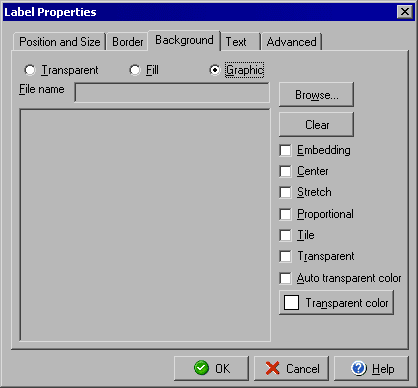
Check Label Properties
Background tab
The Label Properties dialog allows you to edit details of text labels that appear on the check
document, and can be accessed by double clicking any label element or by right clicking a selected
label and selecting Object Properties from the context menu.
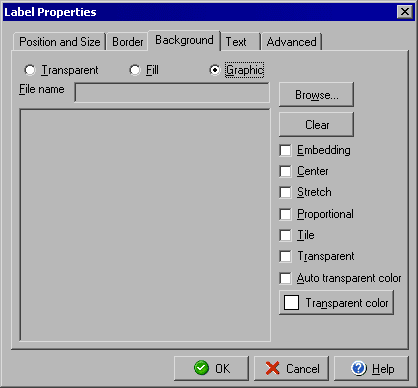
The Background tab will allow you to determine whether the label should have a Transparent background, a colored Fill, or a Graphic image for the background.
For adding a graphic image you can click the Browse button to find the image on your computer (click the Clear button to remove an image you have already added.) Once you have selected your image you can use the checkboxes to determine how the image should be handled:
You can edit the Position and Size or Border to the label object or edit the Text and its style by using the respective tabs for each. The Advanced tab will allow you to determine under which conditions the lable should print.
|
||||||
| Personal Express | American Checkbooks |
Personal Premier | Home & Business | Platinum | ||