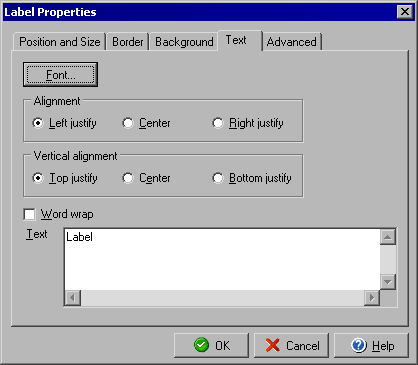
Check Label Properties
Text tab
The Label Properties dialog allows you to edit details of text labels that appear on the check
document, and can be accessed by double clicking any label element or by right clicking a selected
label and selecting Object Properties from the context menu.
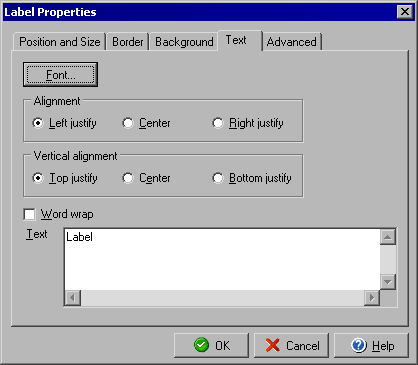
The Text tab will allow you to change the Font style and alignment of your text as well as allowing you to edit the text itself.
Click the Font button to change the style, weight or size of the text for the label. Use the Alignment and Vertical alignment to change how the text lines up within the bounding box. Checking the Word wrap box will force the text to wrap within the bounding box rather than stretching the box to the right. Use the Text field to enter the text for the label as you want it to appear.
You can edit the Position and Size, Border or the Background by using the respective tabs for each. The Advanced tab will allow you to determine under which conditions the lable should print.
|
||||||
| Personal Express | American Checkbooks |
Personal Premier | Home & Business | Platinum | ||