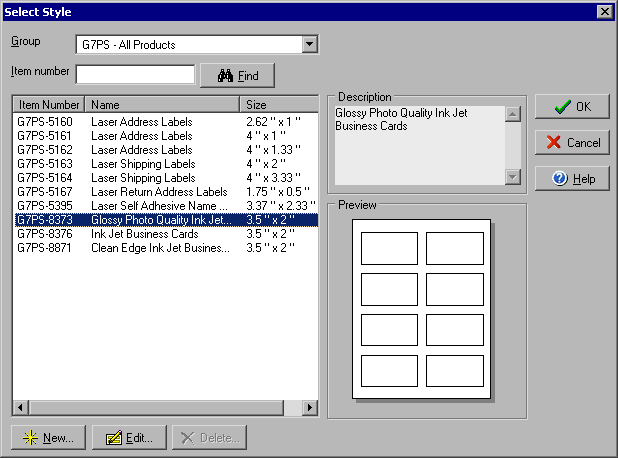
Browsing or searching for a particular item
From the Group drop down menu at the top of the window select the group of items that you wish to select from and the list will appear in the window below. You can either browse through the list and click directly on the item you are looking for, or you can type the Item Number for the item in the Item number field just below the Group field and the item will be automatically selected.
Whenever you select an item a brief description of the item along with a preview of the item's layout will appear on the right side of the screen.
Adding, editing or deleting items
You add or edit new styles by using the New or Edit buttons and you may Delete styles that you have added. Click New to open the Label Style editor window to begin creating a new style or single click one of the items you have already created and click Edit to open the Label Style editor (any styles you create will be added to the Custom Group). Click Delete to remove a selected item from the list.