Customer Payment
The Customer Payment dialog box allows you to track customer payments for any
invoices you have created. To open the Customer Payment
dialog box select Customer Payment from the Business menu.
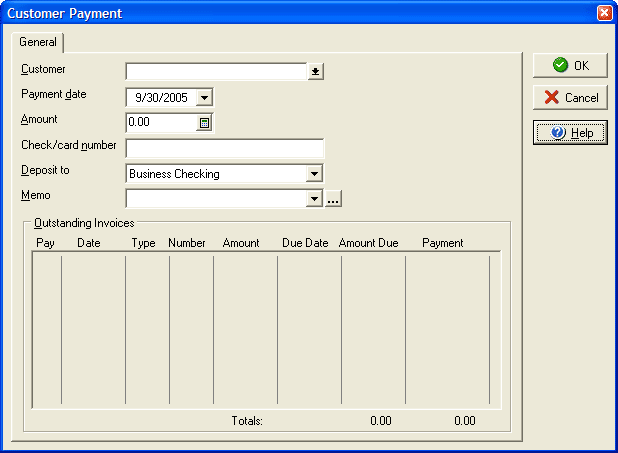
The Customer Payment dialog box will allow you to select which customer is making a payment and to which account to make the payment to, as well as which invoice(s) to apply the payment.
- Select the Customer name from the first pull down menu.
- Enter the date to record as the Payment date.
- Enter the amount of the payment made.
- You may enter a tracking number to associate with the payment in the Payment number field.
- In the Deposit to drop down menu select the account that will receive the payment.
- The Memo field can be used to add comments to the payment record.
- Put a check mark next to the box of the invoice to which the payment will be applied (you may select more than one invoice.)
- In the Payment column under Outstanding Invoices enter the amount of the payment to apply to each invoice.
Click OK to record the payment.