Cell Tab
You can edit the size, location and layout of a check table by double clicking the table or by right clicking the table and selecting Object Properties from the context menu.
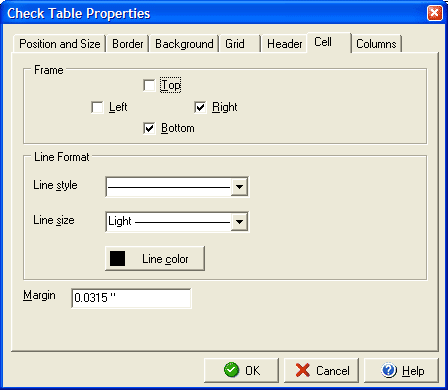
The Cell tab will allow you to determine the format for your individual table cells. In the Frame section you can check the Top, Right, Bottom, and Left boxes to determine which sides of the cell have border lines (remember that cells will merge so drawing both left and right or both top and bottom will draw two lines immdiately next to eachother creating the appearance of a double line.) Under Line Format you can adjust the Line style for a dashed or solid line and to adjust the line thickness using the Line weight field. You can also select the line color you want by clicking the Line color button. The Margin field will allow you to adjust how much of a margin is created between the cell edges and the text the cell contains
The Check Table Properties dialog will also allow you to edit: