Header Tab
You can edit the size, location and layout of a check table by double clicking the table or by right clicking the table and selecting Object Properties from the context menu.
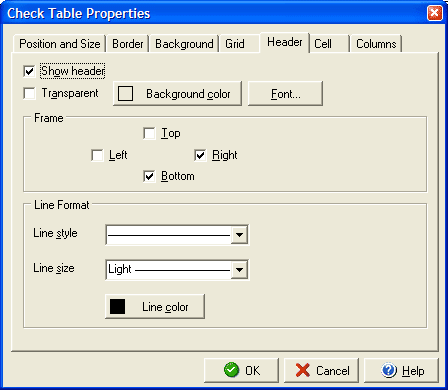
The Header tab will allow you to edit details about the column headers for your table. If you do not wish to display headers simply uncheck the Show header box. If you want to use headers without any background color check the Transparent box, otherwise you can select the color by clicking the Background color button. Check the Top, Right, Bottom, and Left boxes in the Frame section to determine which sides of the header cells will show a border and use the Line Format section to determine the type of border the header cells will use. The Line Style will let you choose a solid or dashed border and the Line weight will adjust the line thickness, while the Line color button will let you change the color of the border for the header cells.
The Check Table Properties dialog will also allow you to edit: