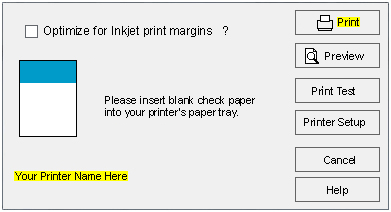Printing - HP 1010, HP 2540 - Black box printing. Background, Logo or gValidate Logo priniting with black box.
When printing from the following printers, HP 1010 or HP 1010mx, HP 2540 - the gValidate logo is printing as a black box or too dark for the check.
The graphic is printing at a low resolution.
1. Select to print. Click the "Print" icon under the menu bar.
Image 1
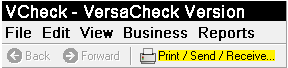
2. Log in with your gValidate email address and password if the "Log in to Print and Send" window appears. On the "Print/Send/Receive" screen select the Blank tab. Select "Checks to fill out later" and click on the "Go" button.
Image 2
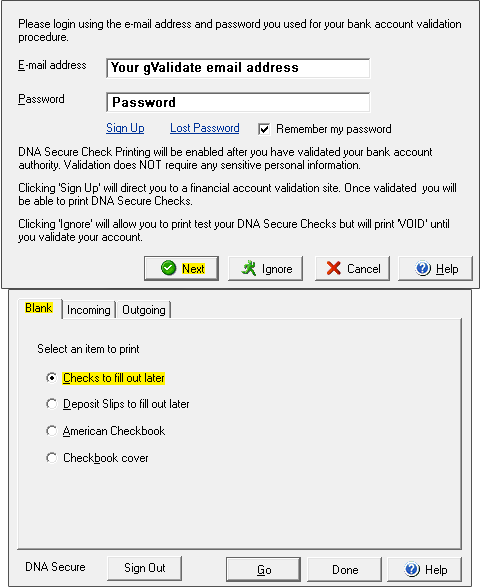
3. Select an account. Click "Next".
Image 4
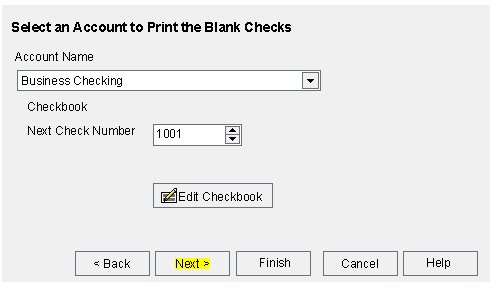
4. Enter "1" for the "How many pages would you like to print?" field. Click "Next".
Image 5
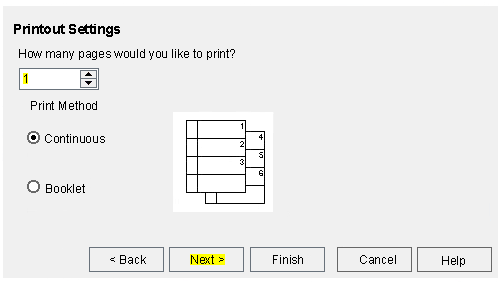
5. Click "Print Test".
Image 6
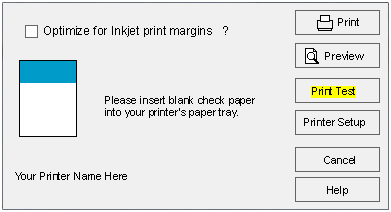
7. Click in the box next to "Enhanced graphic printing mode" to place a check mark in it. Click Finish. Click "NO" when asked to print a test check.
Image 7
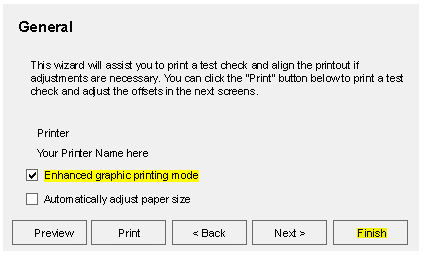
Image 8
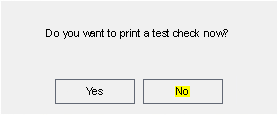
8. Click "Preview". The preview will display the image correctly. Close the preview window.
Image 9
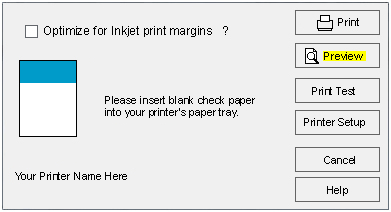
9. Click "Print" to print the check or Cancel all screens to exit.
Image 10