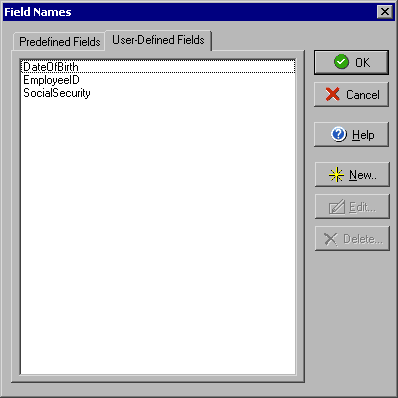User-Defined Fields
The Field Names dialog box will allow you to view a list of the predefined fields
as well as add or edit your own user-defined fields. The User-Defined Fields tab allow you to
view the full list of preset field names. To open the Field Names dialog box select Fields...
from the main Data menu.
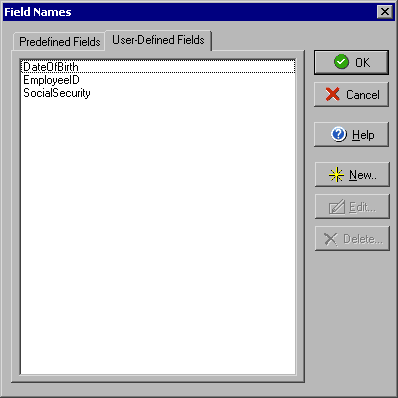
The User-Defined Fields tab of the Field Names Dialog Box will allow you to add, remove or edit
fields from the list. Click New to add a new User-Defined Field Name or click an existing name
in the list followed by Edit or Delete to change the name or remove it altogether. Warning: Deleting
an existing Field that is currently used by contacts in the address book will delete all values
associated with that field.
If you wish to view a list of predefined field names you may do so by clicking the Predefined
Fields tab.
The purpose of user-defined fields is to allow you to create custom place-holder fields so that
you can design labels and cards by using fields that represent a type of text rather than specific
text data. This saves a lot of work when using one particular template or design for multiple
uses. For example, it's much easier to enter [DateOfBirth] and [EmployeeID] once and let a Data
Source fill in the details when you print than to type a specific person's birthday and employee
number for each different card or label that you want to print. By adding one of the Field Names
to your design you are simply adding a place holder that will be automatically replaced rather
than typing in specific text that would need to be manually changed each time you changed the
contents of a label or card.