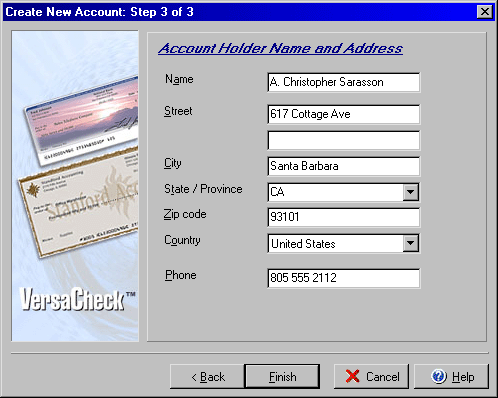(Step 3 of 3)
Step 3 of the 3 part wizard for creating new accounts will allow you to set
the account holder name and address. This same wizard is used to edit existing
accounts as well. To create a new account or to edit an existing account, open
the New Account wizard, select New and then Account from the File menu, click
the New icon on the My Accounts screen, or highlight
the account to edit and click the Edit icon.
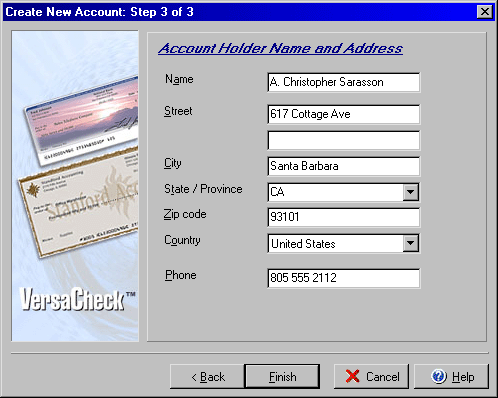
- Enter the name of the account holder in the Name field.
- Enter the street address in the two Street fields.
- Type the city in the City field.
- Use the State pull down menu to select a state.
- Enter the zip code in the Zip code field.
- From the Country pull down menu select the account country.
- Enter a phone number for the account holder in the Phone field.
- Click Back to return to Step 2 or Finish.
|
|
| Personal Express |
Personal Basic |
Personal Gold |
Home & Business |
Home & Business Plus |

supports 1 account |

unlimited accounts |

unlimited accounts |

unlimited accounts |

unlimited accounts |