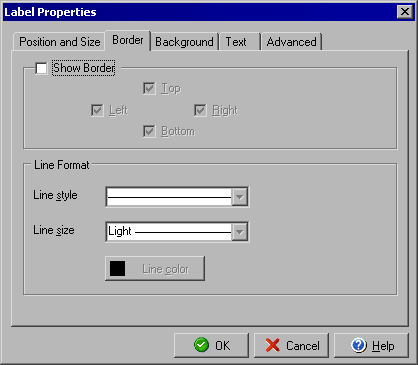
Check Label Properties
Border tab
The Label Properties dialog allows you to edit details of text labels that appear on the check
document, and can be accessed by double clicking any label element or by right clicking a selected
label and selecting Object Properties from the context menu.
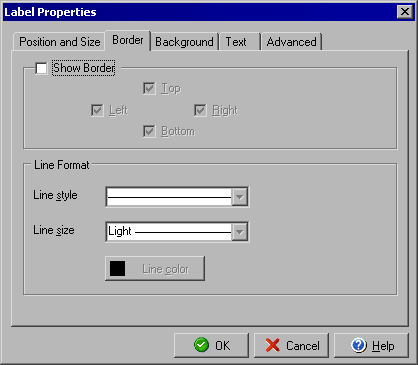
The Border tab of the Label Properties dialog will allow you to add a border to one or more sides of the label as well as setting the style, weight and color of the border. Check the Show Border box to add a visible border to the label. By checking or unchecking the Top, Right, Bottom and Left boxes you can control which sides of the label will display the border. In the Line style field you can select from several dashed styles or a solid line and in the Line weight field you can determine how thick the border line should appear. You can also change the Line color of the border.
You can edit the Position and Size or Background to the label object or edit the Text and its style by using the respective tabs for each. The Advanced tab will allow you to determine under which conditions the lable should print.
|
||||||
| Silver Express | Silver | Gold | Platinum | Corporate | ||