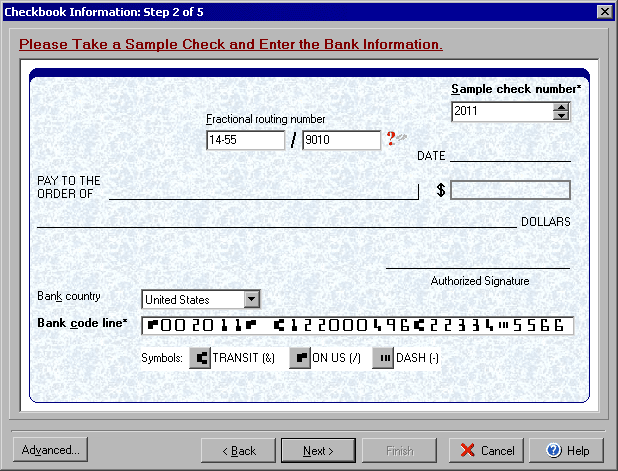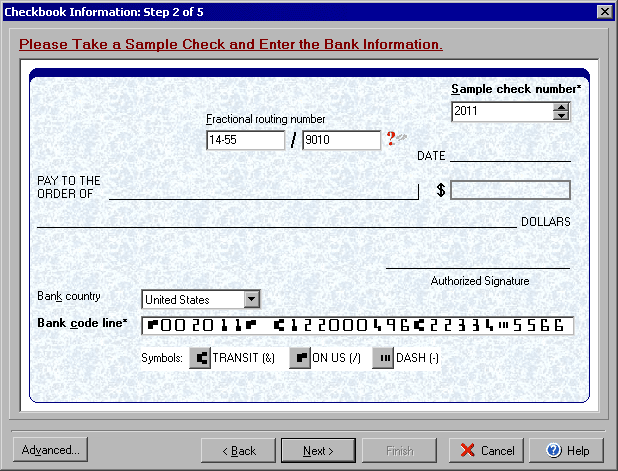Step 2 of 5
The Checkbook Information Wizard walks you through setting up your checkbook. From the My Accounts
screen click Edit Checkbook or from the Write Checks screen and click Account and
select Edit Checkbook.
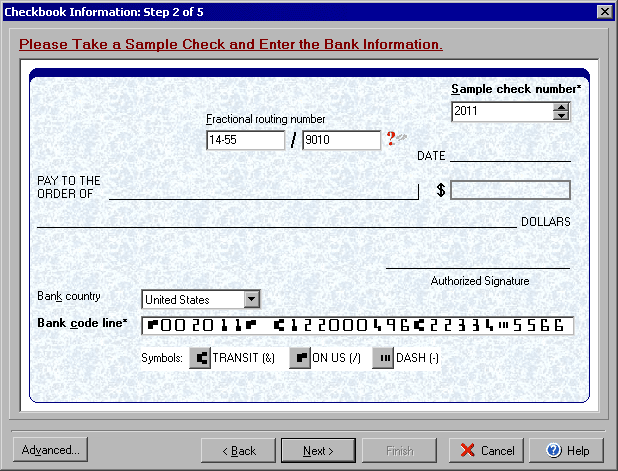
- Before beginning this step of the checkbook setup process, make sure that you have a copy of a blank check from the account in front of you to use as a template.
- Enter a Sample check number in the top Sample box (this is not necessarily the starting check number, but should match the check number that appears as part of the bank code line below.
- Use the two boxes in the center/top of the check graphic to enter the Fractional Routing number as follows:
| 16-66/1220 |
==> |
|
16-66/1220
2352 |
==> |
|
|
|
==> |
|
|
|
==> |
|
- Enter the correct country in the Bank country drop down box.
- Using the preprinted check from the account as a template, use the MICR Line symbol buttons at the bottom of the dialog window to enter the Bank code line EXACTLY as it appears on the check.
Click Next to continue to Step 3 or Back to return to Step
1.
Clicking the Advanced button will allow setting up special encoding if
needed.