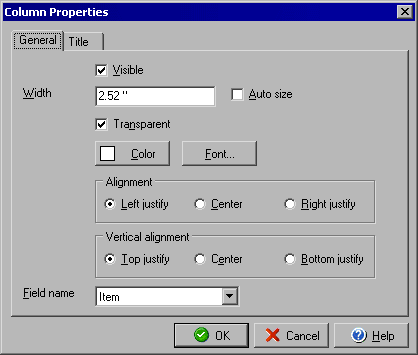
Column Properties Form
General
The Column Properties dialog box will allow you to edit the details regarding Check Table Columns.
From the Check Table Properties, Columns tab click the Edit button.
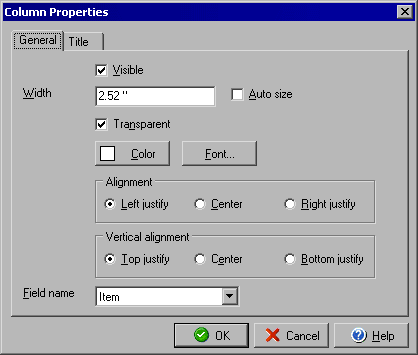
To remove the column you selected from your table uncheck the Visible box. You can enter the column width in the Width field or check the Auto size box to have the program size the column automatically. Leaving the Transparent box checked will not use a fill color in the column's background, if you leave the box checked you can select the fill color to use by clicking the Color button. The Alignment and Vertical alignment will determine how the column contents are lined up. You can change the column name by selecting a different choice in the Field name drop down menu. To change the column title select the Title tab.
|
||||||
| Silver Express | American Checkbooks |
Silver | Gold | Platinum | ||