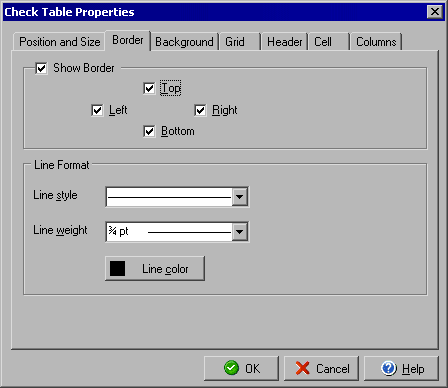
Check Table Properties
Border
You can edit the size, location and layout of a check table by double clicking the table or by
right clicking the table and selecting Object Properties from the context menu.
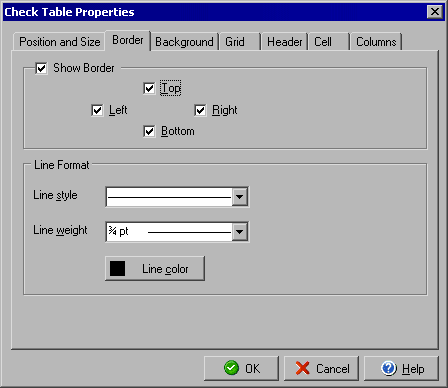
The Border tab will allow you to add a border to one or more sides of the table as well as setting the style, weight and color of the border. Check the Show Border box to add a visible border. By checking or unchecking the Top, Right, Bottom and Left boxes you can control which sides the border will display on. In the Line style field you can select from several dashed styles or a solid line and in the Line weight field you can determine how thick the border line should appear. You can also change the Line color of the border.
The Check Table Properties dialog will also allow you to edit:
|
||||||
| Silver Express | American Checkbooks |
Silver | Gold | Platinum | ||