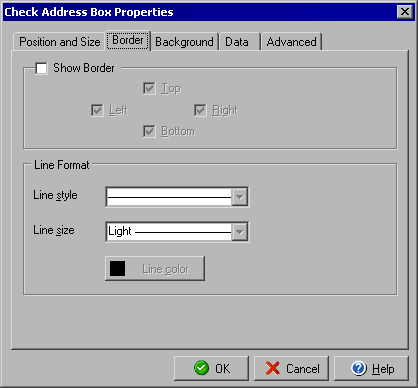
Check Address Box Properties
Border
The Check Address Box Properties dialog allows you to move or edit an address block on the check
document and can be opened by double clicking on the address box or by right clicking the address
and selecting Object Properties from the context menu.
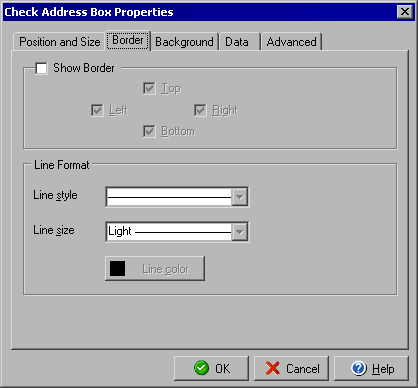
The Border tab will allow you to add a border to one or more sides of the address box as well as setting the style, weight and color of the border. Check the Show Border box to add a visible border. By checking or unchecking the Top, Right, Bottom and Left boxes you can control which sides the border will display on. In the Line style field you can select from several dashed styles or a solid line and in the Line weight field you can determine how thick the border line should appear. You can also change the Line color of the border.
You can edit the Position and Size or Background as well as change the Data type in the respective tabs of the Check Address Box Properties dialog box. The Advanced Tab adjusts line heights and phone number inclusion.
|
||||||
| Silver Express | American Checkbooks |
Silver | Gold | Platinum | ||