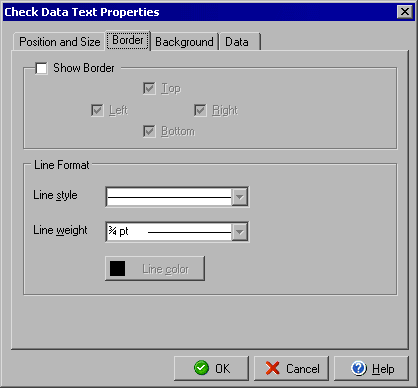
Check Data Text Properties
Border tab
The Check Data Text Properties can be opened by double clicking any text data on the document
or by right clicking a selected text data item and selecting Object Properties from the
context menu.
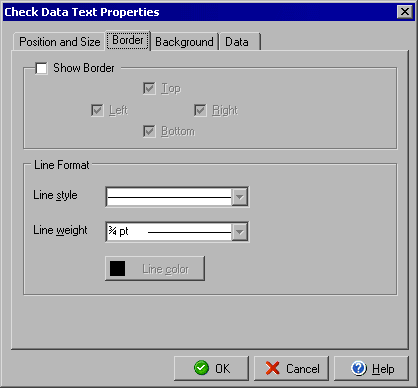
Data Text is any text in [ ] brackets that will be replaced by the software with text for a specific check (e.g., the payee name, the check amount, etc.). To display a line border around any text data field simply check the Show Border box and then make sure the corresponding sides you wish to display, Top, Right, Bottom, and Left, are checked. In the Line Format section you can select a Line style of solid, dotted or dashed and you may select a Line weight for the border. By clicking the Line color box you may change the color of the border.
You can make adjustments to the Position and Size and Background of the data text, as well as change the Data text type.
|
||||||
| Silver Express | American Checkbooks |
Silver | Gold | Platinum | ||