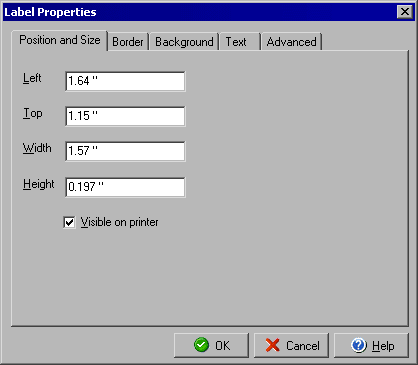
Check Label Properties
Position and Size tab
The Label Properties dialog allows you to edit details of text labels that appear on the check
document, and can be accessed by double clicking any label element or by right clicking a selected
label and selecting Object Properties from the context menu.
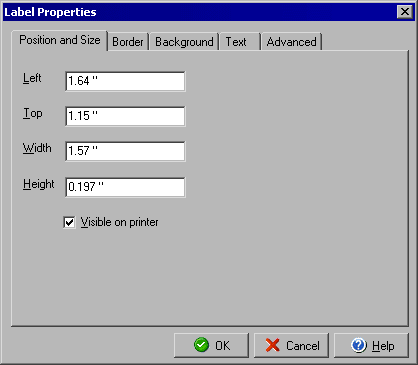
The placement and size of the bounding box for a text label can be set with the Position and Size tab of the Label Properties dialog box. Use the Left and Top fields together to determine where the top, leftmost corner of the box will appear on the check. The Width and Height values will determine the size of the bounding box that contains the text (the actual size of the font for the text can be edited under the Text tab.) The Visible on printer determines whether the label will be printed on the check document.
You can add a Border or Background to the label object or edit the Text and its style by using the respective tabs for each. The Advanced tab will allow you to determine under which conditions the lable should print.
|
||||||
| Silver Express | American Checkbooks |
Silver | Gold | Platinum | ||