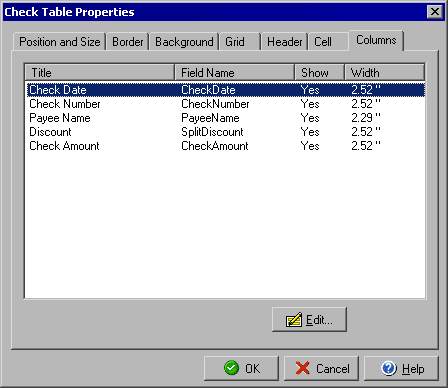
Check Table Properties
Columns
You can edit the size, location and layout of a check table by double clicking the table or by
right clicking the table and selecting Object Properties from the context menu.
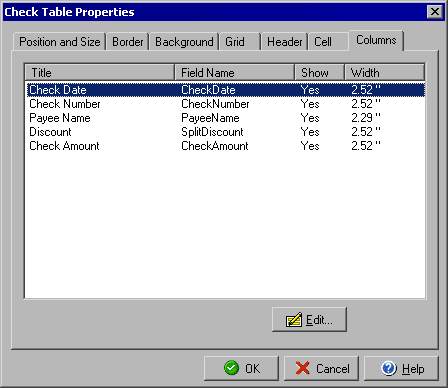
The Columns tab will allow you to edit the information about each column in the table. Click on the name of the column you wish to edit and click the Edit button to open the Column Properties dialog box.
The Check Table Properties dialog will also allow you to edit:
|
||||||
| Personal Express | American Checkbooks |
Personal Premier | Home & Business | Platinum | ||