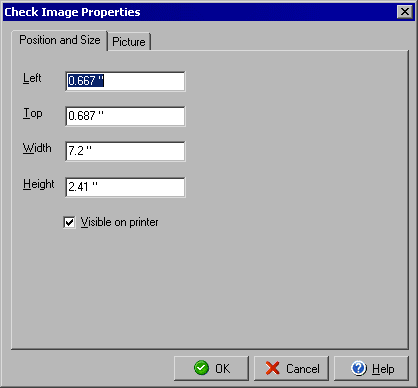
Check Image Properties
Position and Size
The Check Image Properties dialog allows you to edit or move an image on the check document and
can be opened by double clicking on the image or by right clicking the image and selecting Object
Properties from the context menu.
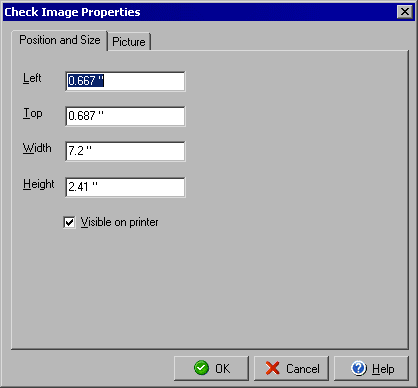
You can determine the image location by entering the distance in inches for the left side in the Left field and the distance in inches from the top in the Top field. You can set the width and height of the bounding box in the corresponding Width and Height boxes. You can prevent the image from printing on the face of the check by unchecking the Visible on printer box. To edit details about the image click the Picture tab.
|
||||||
| Personal Express | American Checkbooks |
Personal Premier | Home & Business | Platinum | ||