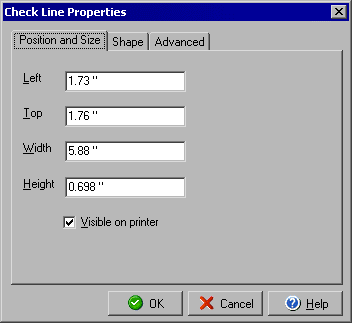
Check Line Properties
Position & Size tab
The Check Image Properties dialog box will allow you to change the position, size, and properties
of a line on your document by double clicking the line or right clicking the selected line and
choosing Object Properties from the context menu.
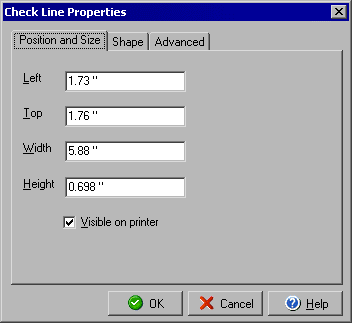
You can edit the exact location and size of the line under the Position and Size tab. The Left field will determine where the left side of the line starts and the Top field will determine where the top of the line begins in inches in absolute measure on the page. The Width will determine the line width and the Height will determine the height of the bounding box (the line thickness can be set in the Shape tab.) The Advanced tab will allow you to set when the line will print.
If you don't want a particular line to be visible on the check face you can uncheck the Visible on printer box.
|
||||||
| Personal Express | American Checkbooks |
Personal Premier | Home & Business | Platinum | ||